SharePoint Document Puller v4.0
IntroductionSharePoint Document Puller is a tool to extract documents from the SharePoint's DB. It works with SharePoint Portal Server 2003 (and WSS 2.0).
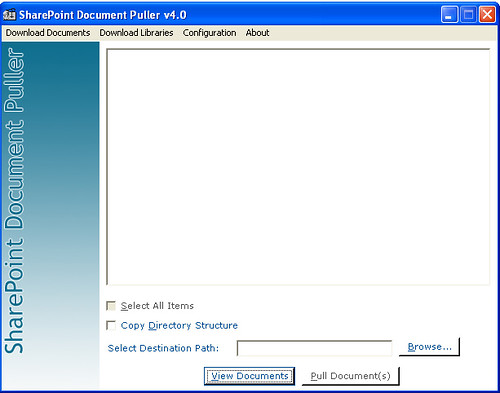
I have made several changes in this version. There were requests for new features. I have tried to include everything that people requested. The only thing you will find missing is a progress bar or a status bar that displays the download status.
History
Version 1.0
Version 2.0Version 3.0
Details
You see a configuration screen when you run the application for the first time.
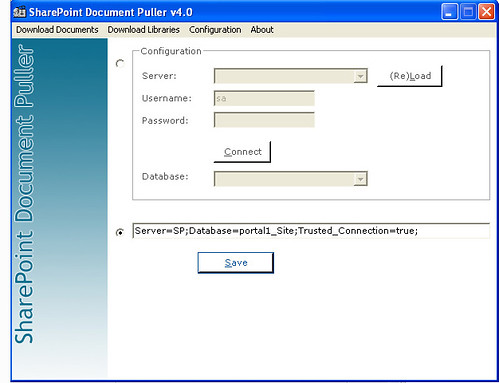
Use this screen to add your database connectivity details. Select server from Server dropdown. Click (Re)Load to populate the Server dropdown if it's empty. Add Username and Password and click Connect. This will populate the Database dropdown. There is a possibility that some one is using different databases for different instances (portals) of SharePoint. Select the database from the Database and click the Save button. This will save the configuration and next time, you start the application, you will be taken directly to the Download Documents screen. You can also add a connection string. Select the second radio button to enable the text box and add the connection string and click the Save button to save the configuration.
Shortcut keys
| Key | Functionality | Screen |
| Ctrl+1 | Download Documents | |
| Alt+O | Download Documents | |
| Ctrl+2 | Download Libraries | |
| Alt+E | Download Libraries | |
| Ctrl+3 | Configuration | |
| Alt+C | Configuration | |
| Ctrl+4 | About | |
| Alt+A | About | |
| Alt+S | Select All Items | Download Documents |
| Alt+D | Copy Directory Structure | Download Documents |
| Alt+B | Browse | Download Documents |
| Alt+V | View Documents | Download Documents |
| Alt+P | Pull Document(s) | Download Documents |
| Alt+S | Select All Items | Download Libraries |
| Alt+D | Copy Directory Structure | Download Libraries |
| Alt+B | Browse | Download Libraries |
| Alt+V | View Sites | Download Libraries |
| Alt+P | Pull Document(s) | Download Libraries |
| Alt+L | (Re)Load | Configuration |
| Alt+C | Connect | Configuration |
| Alt+S | Save | Configuration |
Click View Documents to populate list box with the documents. Select a destination and click Pull Document(s) to download all documents to your hard disk. Check Copy Directory Structure checkbox if you want to copy the directory structure of each file. Similarly, if you want to download complete libraries, select Download Libraries from the menu bar. List box will show you all the libraries that have documents. Select the libraries you want to download, select a destination and click Pull Document(s). Application searches almost all types of files including .doc, .xls, .mdb, .pdf, .gif, .jpg, etc.
Download SharePoint Document Puller v4.0
Comments
Krishna said:
Krishna
Neha said:
TIA
Neha
grayghost said:
William V. said:
ajaxspider said:
ssa said:
I didn't know that Keith's utility suite had a similar tool included. Although i tested a couple of utilities from his suite months ago but didn't notice the tool you are talking about. I would like to check that out! :)
Thanks,
SSA
Ramba said:
I just need a list of all files in the sharepoint. It would be nice if you include a feature to publish a list of files available in sharepoint.
Thanks
Ramba
ssa said:
I wrote an application years ago :) that did exactly what you are looking for. That application is still available somewhere on my blog. Just search my blog for keywords like explorer, sharepoint explorer. That application generates an excel sheet as an output.
Thanks,
SSA
David Moore said:
David Moore said:
Geena said:
David Moore said:
Try using the trusted connection in the connection string. See the second figure in the post. It contains the connection string! ;)
Geena said:
Thanks for the help. :) you r genius!
Joseph said:
grayghost said:
ssa said:
Remco Ploeg said:
decatec said:
ssa said:
ssa said:
Alberto said:
Now, i have a question... and if someone (I... for example) wants that the documents in a site are download and after delete from the site every 5 days... do you know a method for do it?
ssa said:
Thanks for liking the tool. You are suggesting a new feature! :) Yes, of course, you can do it. With some extra programming this can be done! I will try to incorporate this feature but it will take time.
Regards,
SSA
Alberto said:
If you want a help perhaps I can avail you.
I don't know the SharePoint architecture but I have knowledge of SQL Server and some language of programming (Java, VB, C, ASP) ...
In each case i attend your new solutions. :)
Regards,
Alberto
ssa said:
Regards,
SSA