Rehman Gul, a SharePoint blogger and a friend, has written an article about the integration of CRM with SharePoint. Following is his article:
******** Article ***************





SharePoint 2007 provides integration with quite a few Microsoft products including Dynamics, SQL Server Reporting Services, PerformancePoint, etc. Today, we will specifically talk about SharePoint's integration with MS CRM. Here is the press release from Microsoft announcing the ability of SharePoint to provide tight integration with MS CRM environment:
http://www.microsoft.com/presspass/press/2007/mar07/03-12Day1DynamicsOfficePR.mspx
Lets have a walkthrough of how can we connect with MS CRM using SharePoint's Business Data Catalog (BDC) and Web Parts.
First of all we need an XML definition file to connect with CRM Database. Writing these files is difficult and error prone. You can easily find tools over the internet that will provide you with the ability to create Application Definitions for MOSS 2007. One such tool could be found here.
Here is the file I am going to use for the purpose of this exercise. This sample metadata XML defines various entities for MS CRM 3.0 database. If you have downloaded Dynamics Snap-ins, you can get one such file already present on your disk. If you intend to use the file that I am using, remember to change the Server and Database Names in it. They have been marked within the file.changes are required at the line 27 and 29.First of all we need to import this definition file to MOSS (Microsoft Office SharePoint Server) 2007.

On the left Navigation Column click "SharedServices1" link. If its not there, you can create one clicking "Shared Services Administration" link on the left navigation column. "SharedServices1" site should look like this:
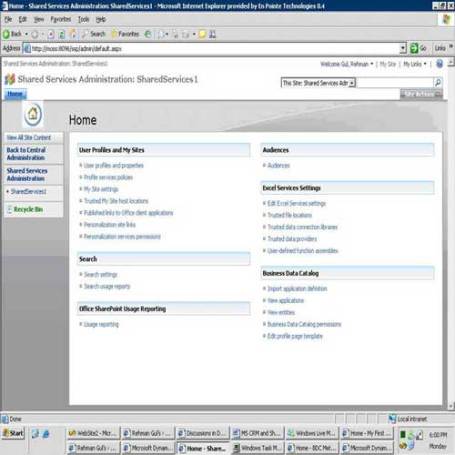
Under "Business Data Catalog" click "Import application definition". Following screen appears:

Browse and select the definition file from your disk. Keep the default settings and click "Import". This will initiate the upload process and take some time.
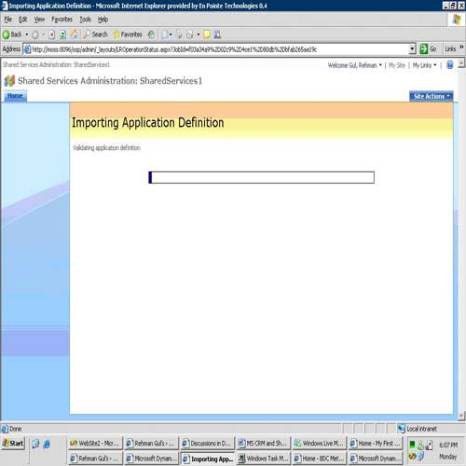
After the file has been uploaded you can view the file clicking "View applications" under "Business Data Catalog".
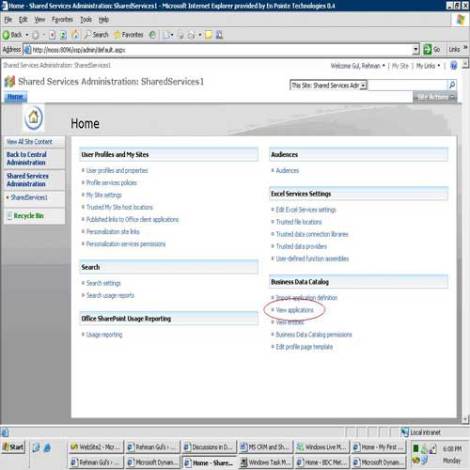
Now go to the site where you want to provide CRM connectivity. Click " Site Actions" and "Edit Page".

Click "Add a Web Part".

From the list select "Business Data List" web part and click "Add".
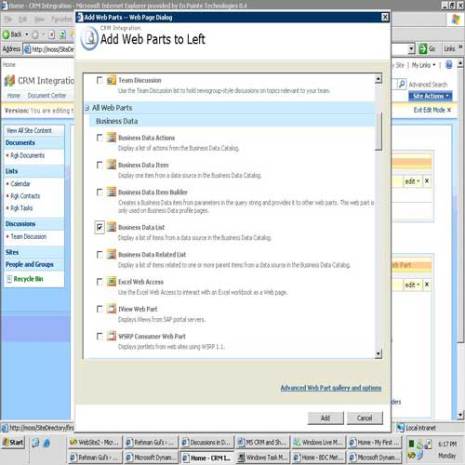
Click "open the tool pane" link in the "Business Data List" web part.

Click "Browse" icon right next to the "Type" text box displayed on the right top.

Select any "Business Data Type" and click "Ok".

Click "Ok" at the bottom of the options displayed in the right column.
 Here is what you should see:
Here is what you should see:
Just add the value in the empty text box that you want to fetch from the CRM Database and click "Retrieve Data". You are connected to MS CRM through your MOSS 2007.
Hope you enjoyed this post..I'll continue on SharePoint's integration with other Microsoft Products..hope to see you again..it's bye for now..:)
Lets have a walkthrough of how can we connect with MS CRM using SharePoint's Business Data Catalog (BDC) and Web Parts.
First of all we need an XML definition file to connect with CRM Database. Writing these files is difficult and error prone. You can easily find tools over the internet that will provide you with the ability to create Application Definitions for MOSS 2007. One such tool could be found here.
Here is the file I am going to use for the purpose of this exercise. This sample metadata XML defines various entities for MS CRM 3.0 database. If you have downloaded Dynamics Snap-ins, you can get one such file already present on your disk. If you intend to use the file that I am using, remember to change the Server and Database Names in it. They have been marked within the file.changes are required at the line 27 and 29.First of all we need to import this definition file to MOSS (Microsoft Office SharePoint Server) 2007.
Go to central Administration. It is usually created at the port 12779. The Url should look something like this:

On the left Navigation Column click "SharedServices1" link. If its not there, you can create one clicking "Shared Services Administration" link on the left navigation column. "SharedServices1" site should look like this:
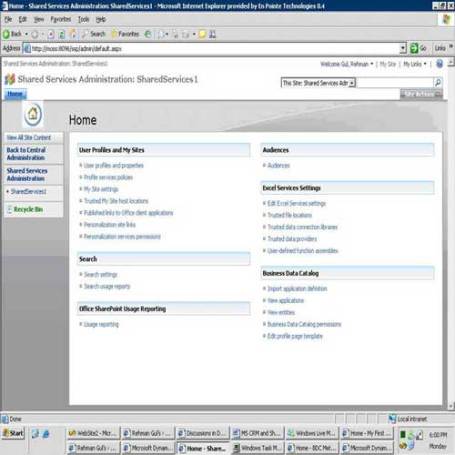
Under "Business Data Catalog" click "Import application definition". Following screen appears:

Browse and select the definition file from your disk. Keep the default settings and click "Import". This will initiate the upload process and take some time.
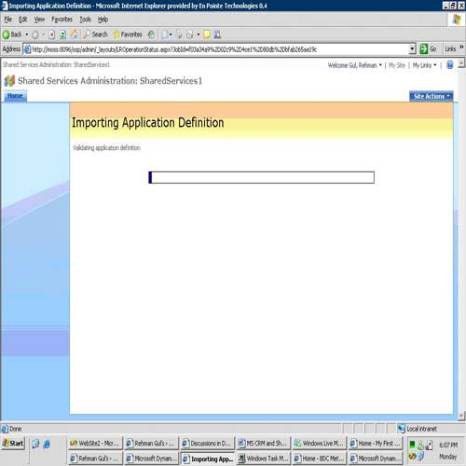
After the file has been uploaded you can view the file clicking "View applications" under "Business Data Catalog".
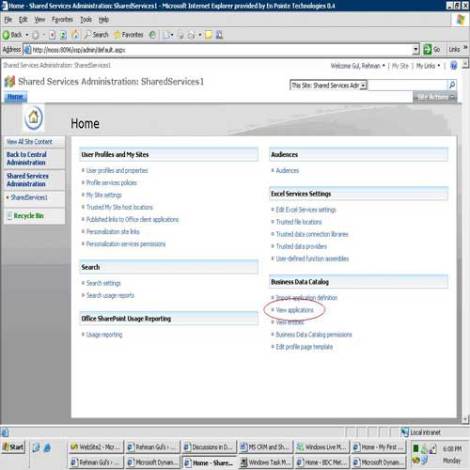
Now go to the site where you want to provide CRM connectivity. Click " Site Actions" and "Edit Page".

Click "Add a Web Part".

From the list select "Business Data List" web part and click "Add".
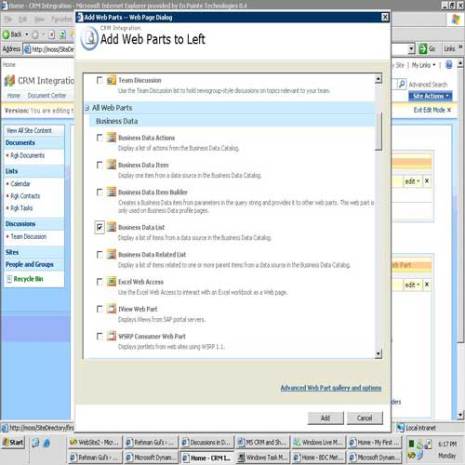
Click "open the tool pane" link in the "Business Data List" web part.

Click "Browse" icon right next to the "Type" text box displayed on the right top.

Select any "Business Data Type" and click "Ok".

Click "Ok" at the bottom of the options displayed in the right column.
 Here is what you should see:
Here is what you should see:
Just add the value in the empty text box that you want to fetch from the CRM Database and click "Retrieve Data". You are connected to MS CRM through your MOSS 2007.
Hope you enjoyed this post..I'll continue on SharePoint's integration with other Microsoft Products..hope to see you again..it's bye for now..:)
