I am asked quite often about the anonymous access in surveys. This may be because I wrote a couple articles about surveys in MOSS 2007 some time ago.
Creating a survey in MOSS 2007
Creating a survey in MOSS 2007 programmatically
Writing an event handler for a survey
Creating a survey in MOSS 2007 programmatically
Writing an event handler for a survey
Enabling anonymous access in surveys is easy. All you have to do is make some changes in the SharePoint Central Administration and the site where the survey is hosted. Following are the detailed steps required to do this:
1. Go to IIS settings. Select the SharePoint site for which you want to enable anonymous access. Select "Properties". Select "Directory Security" and enable anonymous access by checking the "Enable anonymous access" option. Use "IUSR_MACHINENAME" as the user (If your machine name is "DEV", this user name will be "IUSR_DEV".)
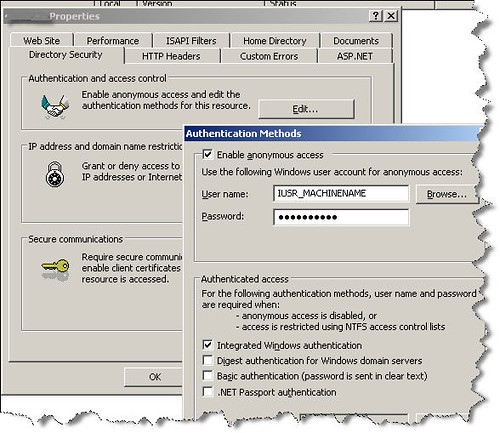
2. Go to SharePoint Central Administration. Select "Application Management". Select "Authentication providers" under "Application Security".
3. Select correct web application from the drop down. Click "Default" zone.
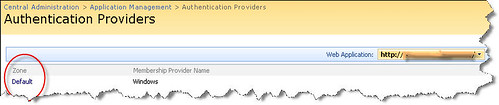
4. Check "Enable anonymous access" option.
5. Create a group for anonymous users at site level and assign "Contributor" rights.
| Creating a group for anonymous users: a. Open SharePoint site that hosts the survey . b. Go to Site Actions > Site Settings and select "People and groups" from the "Users and Permissions" section. c. Select New > New Group. Give this group a name, for example, "anon users". Scroll down and check "Contribute" option in "Give Group Permission to this Site" section. If you don't want the users to have the "delete" right, create a new permission level and use that instead of the "Contribute" option. |
6. Open your survey. Go to "Settings". Click "Permissions for this survey" (under "Permissions and Management").
7. Click "New" and add the anonymous group that you created for this survey. Alternatively, you can also define anonymous permissions directly. Select "Anonymous Access" from "Settings" drop down. Select permissions that you will like to give to the anonymous users and click OK.
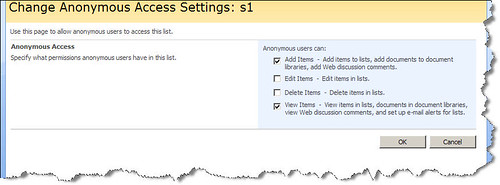
8. Log out and access the survey list without logging in again and test the user access. You should be able to respond to a question without logging in.

No comments:
Post a Comment