MOSS 2007: Displaying library items for a specific time period.
Problem: Displaying library items for a specific time period.
Scenario: Display new items in a library for 7 days. The items should disappear from the library automatically after 7 days.
Solution:
1. Open the document library where you want to make the changes.
2. Select Create Column from the Settings dropdown.
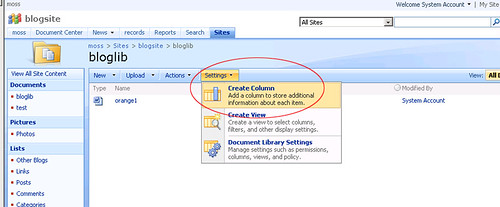
3. Enter "HiddenDate" in the Column name and select "Date and Time" as the type of information for this column. Date and Time Format should be "Date Only". Default Value should be a calculated value. Add "=Today + 7" in the Calculated Value field. Clear the Add to default view check box. Click OK to save the settings.
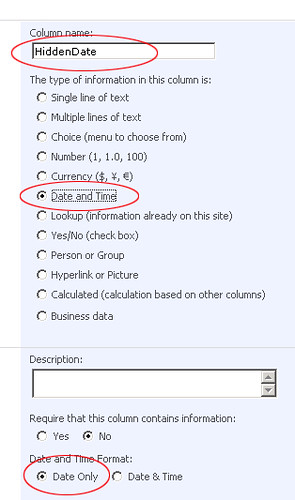
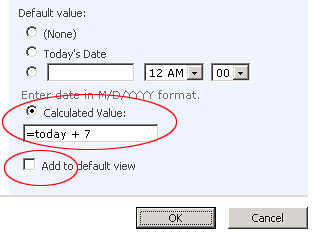
4. Next step is to add a filter. You can add a filter to the current view or you can create a new view for this task. Select Modify this View from the "View" drop down.

5. To add a filter to the selected view, select "Show items only when the following is true". Select HiddenDate from the columns drop down. Select is greater than or equal to from the conditions' drop down and enter [Today] in the parameter box. Click OK to save the changes.
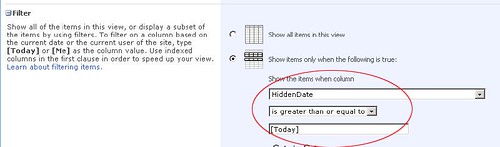
6. Now, go back to the main page and you will notice that all documents older than 7 days have disappeared.
Problem: Displaying library items for a specific time period.
Scenario: Display new items in a library for 7 days. The items should disappear from the library automatically after 7 days.
Solution:
1. Open the document library where you want to make the changes.
2. Select Create Column from the Settings dropdown.
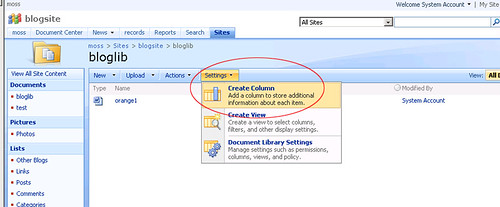
3. Enter "HiddenDate" in the Column name and select "Date and Time" as the type of information for this column. Date and Time Format should be "Date Only". Default Value should be a calculated value. Add "=Today + 7" in the Calculated Value field. Clear the Add to default view check box. Click OK to save the settings.
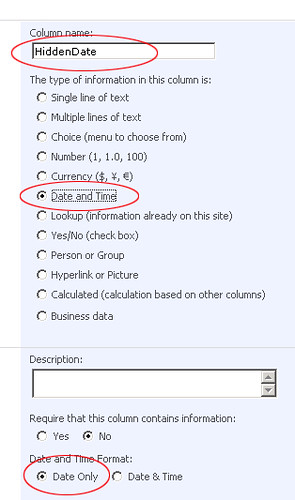
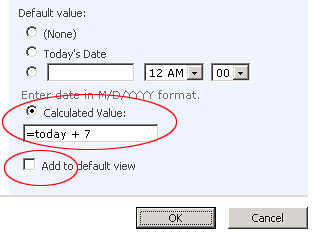
4. Next step is to add a filter. You can add a filter to the current view or you can create a new view for this task. Select Modify this View from the "View" drop down.

5. To add a filter to the selected view, select "Show items only when the following is true". Select HiddenDate from the columns drop down. Select is greater than or equal to from the conditions' drop down and enter [Today] in the parameter box. Click OK to save the changes.
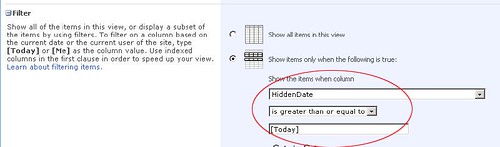
6. Now, go back to the main page and you will notice that all documents older than 7 days have disappeared.

Comments
Mike Walsh's WSS and more said: